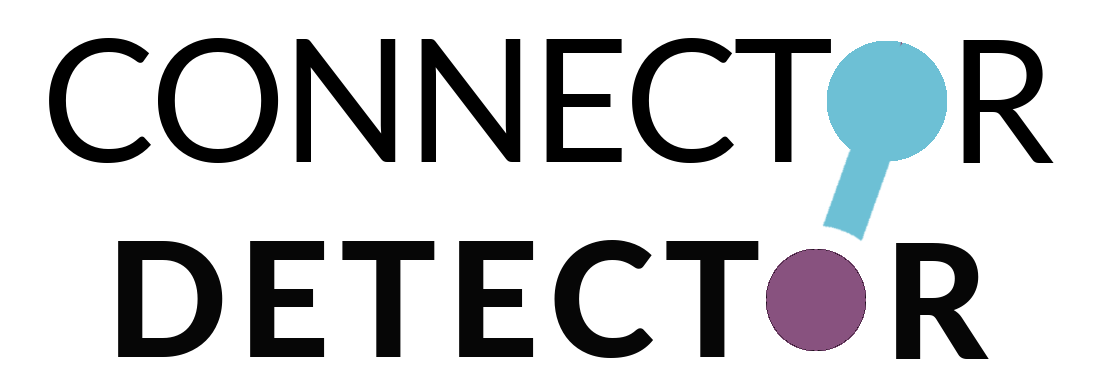CONTEXT: When the Alias TV show was released on DVD, it had the original music from the TV show. When it was released in HD on iTunes, they used different music that is bad. My goal is to attach and the sync the DVD audio to the iTunes HD video.
1. There will be two MP4 source files, per episode and sometimes a subtitles MKS file. For example: S01E15-video.mp4 and S01E15-audio.mp4 and S01E15.mks
– S01E15-video is a 1080p iTunes source with the desired video. The video source file has a shorter runtime
– S01E15-audio is a 480p DVD source with the desired audio. The audio source file has a longer runtime
– S01E15.mks is a subtitle for non-english dialogue. The subtitle is synchronized to the S01E15-video.mp4 runtime.
2. Since the subtitle file is synchronized to the S01E15-video file, we will want to make sure that the output file has the exact same runtime as the S01E15-video file.
3. A basic workflow would be something like:
– create a new sequence using the S01E15-video.mp4 file
– create 6 additional audio tracks in the sequence and then fill those 6 new audio tracks with the audio from S01E15-audio.mp4
– synchronize the audio from S01E15-audio.mp4 to the S01E15-video.mp4 video. This will include synchronizing and trimmming the audio where necessary to align with the video.
– export using high quality settings. I care more about audio and video quality than file size. So if there is an option to export as PCM, that would be fine. If the best you can export as is AAC 5.1, then please use the highest bitrate (640, I believe)
– In Adobe and in both the source files, I believe the channel mapping is as follows:
Ch 1 – Left
Ch 2 – Right
Ch 3 – Center
Ch 4 – LFE
Ch 5 – Left Surround
Ch 6 – Right Surround
– The exported file should have the same channel mapping as the source files. Again, I believe it is as shown above.
– If there is an SRT subtitle file for that episode, then you’ll need to load the finished MP4 file into MKVToolNix and attach the SRT subtitle file and output as MKV
– If there is not SRT subtitle file for that episode, then you can leave the output as MP4
That’s basically it. If there is a way to do all of this without re-encoding the audio/video, please let me know, but I don’t think that’s possible
**Project 5 of 5. Please follow the same instructions we have outlined via the test content/chat on 10/21/2024. There are 17 episodes for this project**